Your path to your OPatch inventory
Ever wonder what patches have already been applied to a given server or Oracle EPM/Hyperion environment? The opatch.bat lsinventory command is a good place to start to answer this question. Newer versions of the Oracle EPM System may not require any switches in order to run the OPatch lsinventory command, but in older versions they are likely needed.How to run the opatch.bat lsinventory command for Oracle Hyperion EPM 11.1.2.x.Location:Where to run this command from is very important. If you are looking for the patch inventory for the EPMSystem11R1, then you need to run your lsinventory command from that location. The same holds true if you are looking for the inventory of oracle_common, ODI, etc., you must run the commands from these specific locations.Here are some common OPatch locations included with the EPM System of software:D:\Oracle\Middleware\EPMSystem11R1\OPatchD:\Oracle\Middleware\oracle_common\OPatchD:\Oracle\Middleware\ODI\OPatchChanging to the OPatch location:Open a command prompt and select the drive and path to your EPMSystem11R1OPatch location.Enter the D: and press <enter>. This will bring you to the particular drive needed for this example. It could be a different drive depending upon the environment.Then enter cd and the path to OPatch under EPMSystem11R1 which in this example is OracleMiddlewareEPMSystem11R1OPatch.The full command would look like this:D:>cd Oracle\Middleware\EPMSystem11R1\OPatch <enter>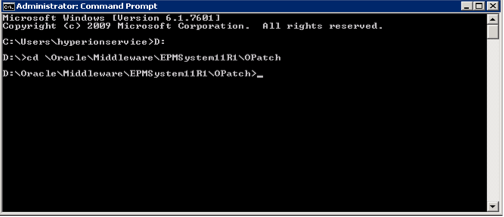 Command:The next step in the process is to run the correct command to obtain the patch inventory. In this example we are using “opatch.bat lsinventory” as the command.In some older versions of the EPM System we need to add the location of the Oracle Home (oh) as well as the Java Runtime Environment (JRE) as shown in the example below. The –oh and –jre are referred to as switches or parameters.Example 1 – Output to screen:This command is run as a single line.
Command:The next step in the process is to run the correct command to obtain the patch inventory. In this example we are using “opatch.bat lsinventory” as the command.In some older versions of the EPM System we need to add the location of the Oracle Home (oh) as well as the Java Runtime Environment (JRE) as shown in the example below. The –oh and –jre are referred to as switches or parameters.Example 1 – Output to screen:This command is run as a single line.opatch.bat lsinventory –oh D:\Oracle\Middleware\EPMSystem11R1 –jre D:\Oracle\Middleware\jdk160_29 Output:
Output: Below is the actual text output displayed on the screen:
Below is the actual text output displayed on the screen:D:\Oracle\Middleware\EPMSystem11R1\OPatch>opatch.bat lsinventory -oh D:\Oracle\M iddleware\EPMSystem11R1 -jre D:\Oracle\Middleware\jdk160_29 Oracle Interim Patch Installer version 11.1.0.10.2 Copyright (c) 2013, Oracle Corporation. All rights reserved.Oracle Home : D:\Oracle\Middleware\EPMSystem11R1 Central Inventory : C:\Program Files\OracleInventory from : n/a OPatch version : 11.1.0.10.2 OUI version : 11.1.0.9.0 Log file location : D:\Oracle\Middleware\EPMSystem11R1\cfgtool\logs\opatch\opatch 2016-01-18_14-14-46PM_1.logOPatch detects the Middleware Home as "D:\Oracle\Middleware"Lsinventory Output file location : D:\Oracle\Middleware\EPMSystem11R1\cfgtoollog sopatchlsinvlsinventory2016-01-18_14-14-46PM.txt--------------------------------------------------------------------------------Installed Top-level Products (1):Oracle EPM System 11.1.2.2.0 There are 1 products installed in this Oracle Home.Interim patches (11) :Patch 18148673 : applied on Sun Jul 06 12:20:16 CDT 2014 Unique Patch ID: 17567911 Created on 7 Apr 2014, 13:44:33 hrs Bugs fixed: 18148673, 17277747, 17608114, 16171585, 14763959, 14400519, 17075142Patch 17595825 : applied on Sun Jul 06 12:19:12 CDT 2014 Unique Patch ID: 17567956 Created on 9 Apr 2014, 04:21:50 hrs Bugs fixed: 14400509, 17595825, 16171581, 17277761, 14764021Patch 18148649 : applied on Sun Jul 06 12:18:50 CDT 2014 Unique Patch ID: 17567922 Created on 8 Apr 2014, 01:43:59 hrs Bugs fixed: 14400504, 14763943, 17277713, 17595830, 16171607, 18148649 … --------------------------------------------------------------------------------OPatch succeeded.D:\Oracle\Middleware\EPMSystem11R1\OPatch>Example 2 – Output to Text file:In this example a path has been provided to store the output. It can be located anywhere that is convenient. It is helpful to create it as a text file by adding .txt as the extension.This command is run as a single line.opatch lsinventory –oh D:\Oracle\Middleware\EPMSystem11R1 –jre D:\Oracle\Middleware\jdk160_29 > D:\Oracle\LSinventoryEPMSYS_Date.txt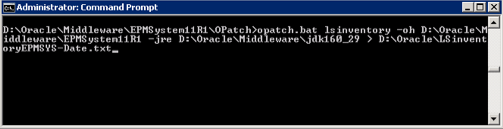 Output:
Output: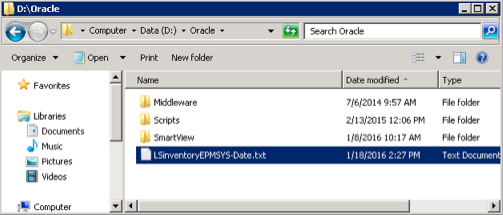 Contents of the text file:
Contents of the text file: These examples will help you to review the patches that have been applied to your particular Oracle EPM Environment. Also by creating a text document you will be able to upload the information for Service Requests. Remember, you need to know what version of Oracle EPM System you are working with, the drive, and the location of the patches you are trying to inventory. This information will make it easier to input the correct command to get the required output.APPLICABLE VERSIONS: 11.1.2.0, 11.1.2.1, 11.1.2.2, 11.1.2.3, 11.1.2.4
These examples will help you to review the patches that have been applied to your particular Oracle EPM Environment. Also by creating a text document you will be able to upload the information for Service Requests. Remember, you need to know what version of Oracle EPM System you are working with, the drive, and the location of the patches you are trying to inventory. This information will make it easier to input the correct command to get the required output.APPLICABLE VERSIONS: 11.1.2.0, 11.1.2.1, 11.1.2.2, 11.1.2.3, 11.1.2.4
