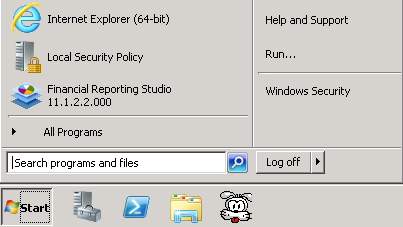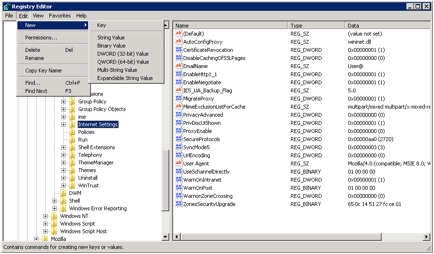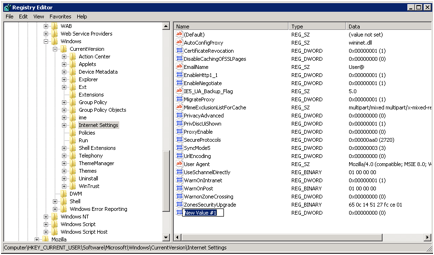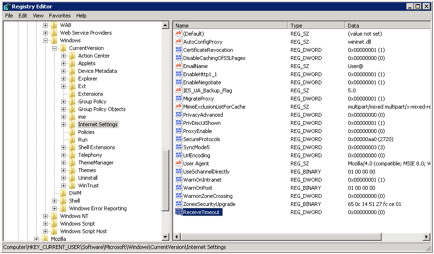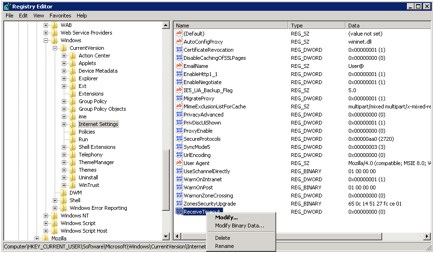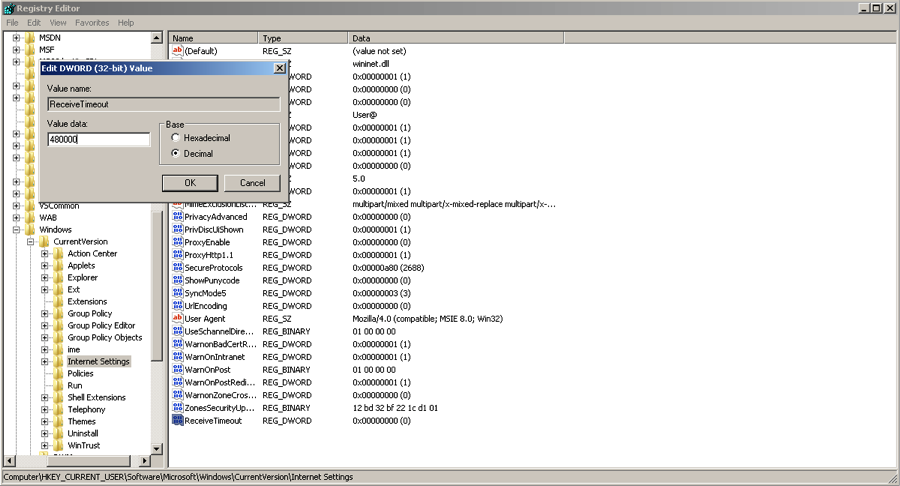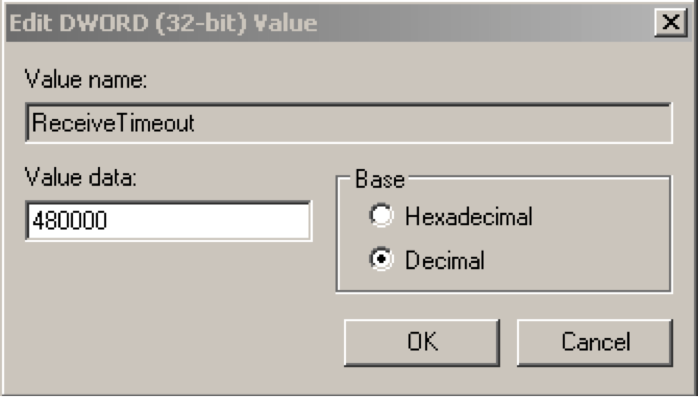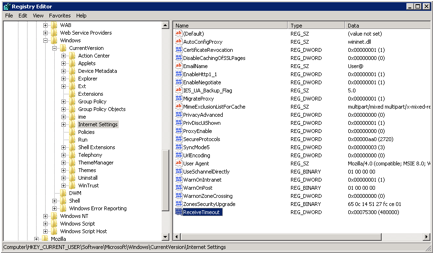Internet Explorer's low default time out setting for obtaining data from Essbase
Ever get the "request timed out" error message and there is not anyone available to help you fix it? Read below and find a step by step guide on how you can adjust your settings and not slow down your uptime.ERROR:Oracle Smart View for OfficeThe request timed out. Contact your Smart View client system administrator to extend your windows internet explorer time out settings (ReceiveTimeout, KeepAliveTimeout, and ServerInfoTimeout).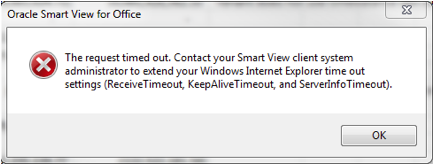 Solution:In order to for SmartView to connect to Analytic Provider Services(APS) it uses Internet Explorer (IE). Generally IE can have a low default time setting for obtaining the necessary data. It will display the above error message.Enter Registry settings and increase the time allotted.
Solution:In order to for SmartView to connect to Analytic Provider Services(APS) it uses Internet Explorer (IE). Generally IE can have a low default time setting for obtaining the necessary data. It will display the above error message.Enter Registry settings and increase the time allotted.
- Go to “Start” and Select “Run…”
- Type “regedit” and select “OK”
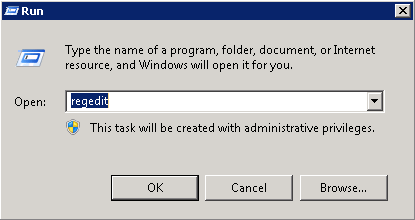 3.Navigate to Computer > HKEY_CURRENT_USER > Software > Microsoft > Windows > Current Version > Internet Settings
3.Navigate to Computer > HKEY_CURRENT_USER > Software > Microsoft > Windows > Current Version > Internet Settings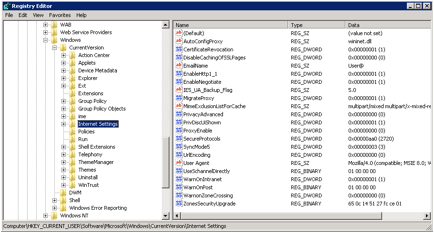
- Select Edit > New > DWORD (32-bit) Value.
- Right click on “New Value #1” and change it to “ReceiveTimeout”
- Right click on ReceiveTimeout and select “Modify”
- Using the Decimal option, please enter "480000." This corresponds to 480000 milliseconds which is equal to 8 minutes.
- Follow the same steps to add the parameters “ServerInfoTimeout” and “KeepAliveTimeout” as well. For the value of the latter two parameters enter “180000.” This Decimal term is equal to 180000 milliseconds or 3 minutes.
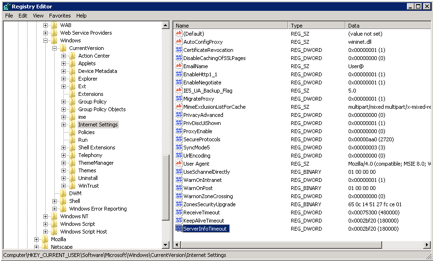 9.Close the registry window and restart services.We hope this step by step process was helpful to you. Should you have any questions on this, or any of our other blogs, please feel free to give us a call. Check back next week with another helpful tip to keep your system stable and ensure maximum uptime.**Please note you might require local administrative privileges to perform these steps. APPLICABLE VERSIONS: 11.1.2.0, 11.1.2.1, 11.1.2.2, 11.1.2.3, 11.1.2.4
9.Close the registry window and restart services.We hope this step by step process was helpful to you. Should you have any questions on this, or any of our other blogs, please feel free to give us a call. Check back next week with another helpful tip to keep your system stable and ensure maximum uptime.**Please note you might require local administrative privileges to perform these steps. APPLICABLE VERSIONS: 11.1.2.0, 11.1.2.1, 11.1.2.2, 11.1.2.3, 11.1.2.4