How To Create Microsoft Windows EPM/Hyperion Start and Stop Scripts
People to tend to think that creating a master start/stop script, which can span multiple servers, is a difficult task. Some Hyperion consulting firms out there even like to charge for such a beast. They also try to convince you that you need to purchase their "specialized custom scripts" or "compiled start/stop programs" to do the job. This just isn't so! Remember - anything they charge you for today, they'll likely want to charge you to modify "tomorrow."There's no secret sauce here folks. There is no need to go spending your valuable money when all of the tools you need to create your own script are already in place within your Microsoft Windows infrastructure. In the article below, we will show you step by step how to create your own custom Oracle EPM/Hyperion start/stop scripts which can be easily modified whenever you might need to do so.Follow these quick and easy steps to create start and stop scripts for your Oracle EPM/Hyperion System running on a Microsoft Windows Operating system today!On your Foundation Services Server, open/create a new text document using your favorite text editor. We're using the built in Notepad application from Widows (Start -> Run -> Notepad.exe). I often add a few comment lines to the top of my scripts so it is a little easier to know which script I'm working with and what version of software it is for.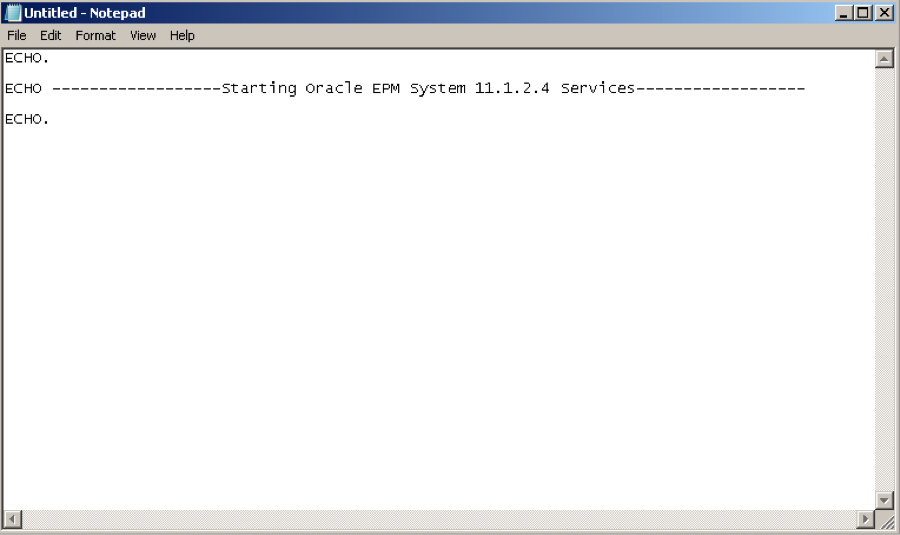 Save the document by clicking on File and then Save As…
Save the document by clicking on File and then Save As…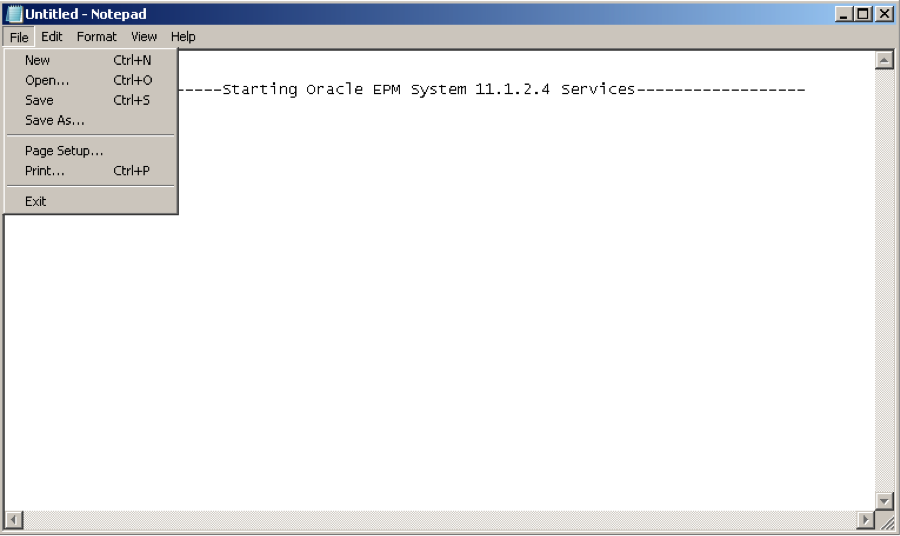 Save the script and place it just under the Oracle location in a folder labeled “scripts." You can save it wherever you like, but if you place it here, it is less likely to be mistakenly deleted. Please note that this is being saved as a .txt file. This will be changed later, but to be safe, it should be saved in this format for now.
Save the script and place it just under the Oracle location in a folder labeled “scripts." You can save it wherever you like, but if you place it here, it is less likely to be mistakenly deleted. Please note that this is being saved as a .txt file. This will be changed later, but to be safe, it should be saved in this format for now.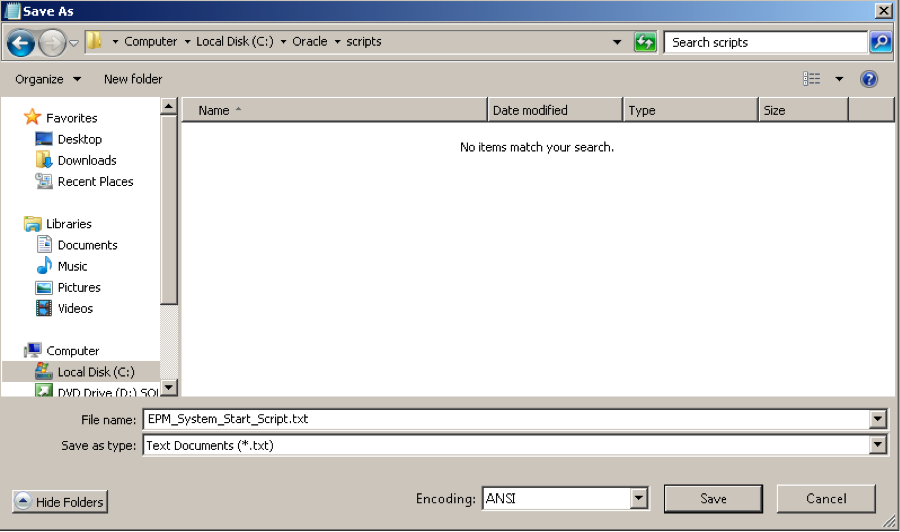 The first thing to add to your script is a command to start Microsoft Internet Information Services (IIS). That is, if you are using it for any of the software within your Oracle EPM/Hyperion System deployment. If you're not sure if you require this, you can run a Oracle EPM Topology report and check to see if any of the following products are configured:
The first thing to add to your script is a command to start Microsoft Internet Information Services (IIS). That is, if you are using it for any of the software within your Oracle EPM/Hyperion System deployment. If you're not sure if you require this, you can run a Oracle EPM Topology report and check to see if any of the following products are configured:
- Financial Management (HFM - prior to release 11.1.2.4)
- Enterprise Performance Management Architect (EPMA)
- Strategic Finance
- Financial Data Quality Management (FDQM - not required for Financial Data Enterprise Edition Manager - FDMEE)
For local IIS instances:
iisreset.exe /start
When you need to start IIS on a remote server:
iisreset.exe remote-server-name /start
 The first part of your start command will contain two items. First, the server where your service resides and second, what to do with that service. Here you are asking it to start.
The first part of your start command will contain two items. First, the server where your service resides and second, what to do with that service. Here you are asking it to start.
sc \<your-server-name> <switch>
In the example below, the"sc" stands for Windows Service Control, "Hyperion1" is our test server name and "start" is the action which you wish to perform using the "sc" command.
sc \Hyperion1 start
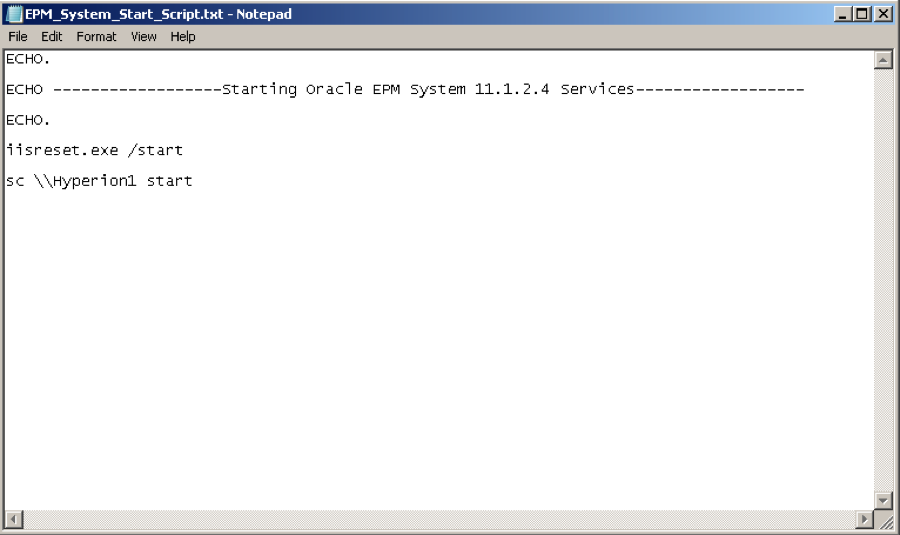 Now, it is necessary to find the "Service Name" of your Oracle EP/Hyperion services in order to use them in your start commands. Click on the start menu and in ther query box at the bottom type: services.msc and press enter.
Now, it is necessary to find the "Service Name" of your Oracle EP/Hyperion services in order to use them in your start commands. Click on the start menu and in ther query box at the bottom type: services.msc and press enter.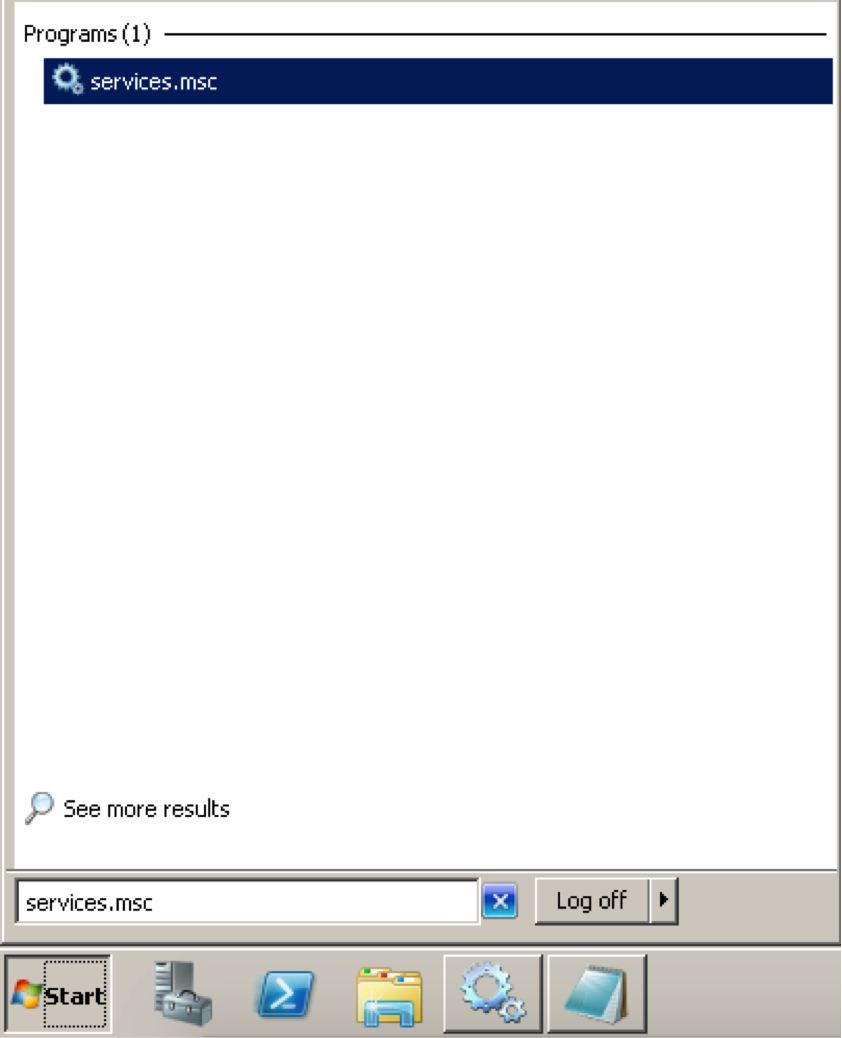 This will bring up the all the services that are running on this server. It will not be limited to Hyperion/EPM products. You will need to locate your services under either Oracle or Hyperion. This depends on which version of the EPM/Hyperion system you are currently running.Start by clicking the “Standard” tab at the bottom of the page and then scroll down until you find your services. This example shows the many different services in this environment. I will demonstrate the steps needed to finish your first start command. The process simply repeats for each of these services.I usually start with the “Oracle Process Manager” and then “Foundation Services.” Generally, in the more recent versions, aside from these two services, the order of starting is not critical.
This will bring up the all the services that are running on this server. It will not be limited to Hyperion/EPM products. You will need to locate your services under either Oracle or Hyperion. This depends on which version of the EPM/Hyperion system you are currently running.Start by clicking the “Standard” tab at the bottom of the page and then scroll down until you find your services. This example shows the many different services in this environment. I will demonstrate the steps needed to finish your first start command. The process simply repeats for each of these services.I usually start with the “Oracle Process Manager” and then “Foundation Services.” Generally, in the more recent versions, aside from these two services, the order of starting is not critical.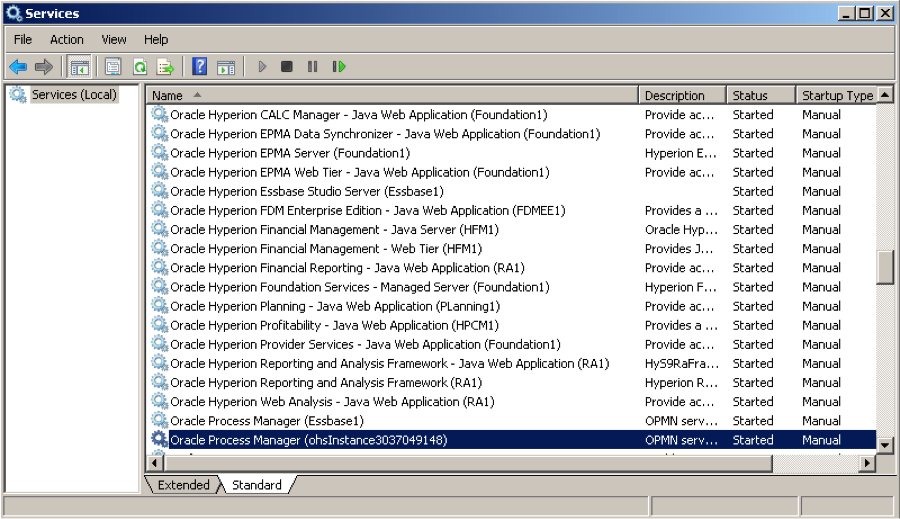 Right click on Oracle Process Manager and select Properties.
Right click on Oracle Process Manager and select Properties.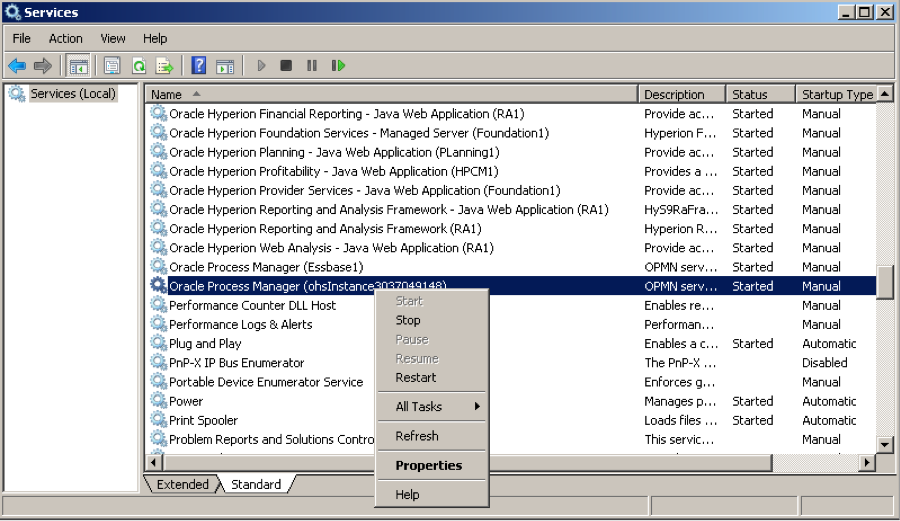 The information in the Service Name box is what you need to highlight and copy.
The information in the Service Name box is what you need to highlight and copy. This is the next component of your start script. Be sure to add in the double arrows >> to set up the next part of your script.
This is the next component of your start script. Be sure to add in the double arrows >> to set up the next part of your script.
"OracleProcessManager_ohsInstance4262192120" >>
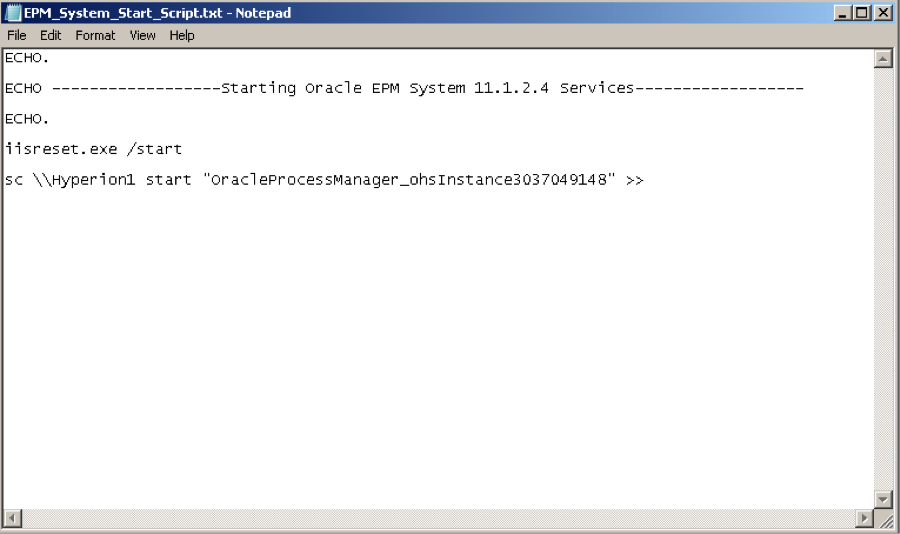 This next part of your script creates a log that will keep the startup information for each command and time you run the script.For example:
This next part of your script creates a log that will keep the startup information for each command and time you run the script.For example:
C:OraclescriptsServices_startup.log
 In this part of the command line you can control how long to wait before allowing the next command to run. The "10" in "TIMEOUT /T 10" is equal to 10 seconds. It also puts this information into that same startup.log file.
In this part of the command line you can control how long to wait before allowing the next command to run. The "10" in "TIMEOUT /T 10" is equal to 10 seconds. It also puts this information into that same startup.log file.
TIMEOUT /T 10 >> C:OraclescriptsServices_startup.log
 This is a sample of the second start command. It is preferable to start Foundation Services second. Technically speaking, since the release of 11.1.2.3, there is no longer a need for a specific start sequence. Our experience has shown that starting these two services first reduces occurrence of errors.
This is a sample of the second start command. It is preferable to start Foundation Services second. Technically speaking, since the release of 11.1.2.3, there is no longer a need for a specific start sequence. Our experience has shown that starting these two services first reduces occurrence of errors.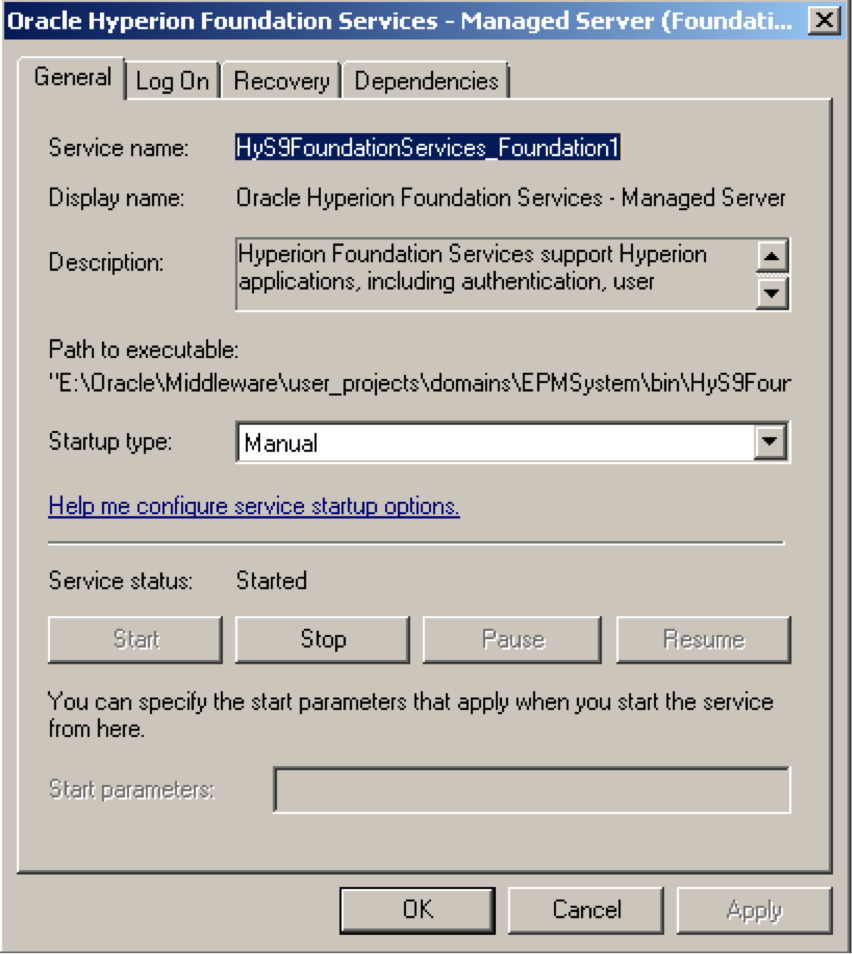 After copying the Service name from above, paste it into the next start command, as shown in the screen shot below:
After copying the Service name from above, paste it into the next start command, as shown in the screen shot below: Once you have completed all your commands for all of your EPM/Hyperion services, save your work. Then right click on the file and select “Rename.”
Once you have completed all your commands for all of your EPM/Hyperion services, save your work. Then right click on the file and select “Rename.”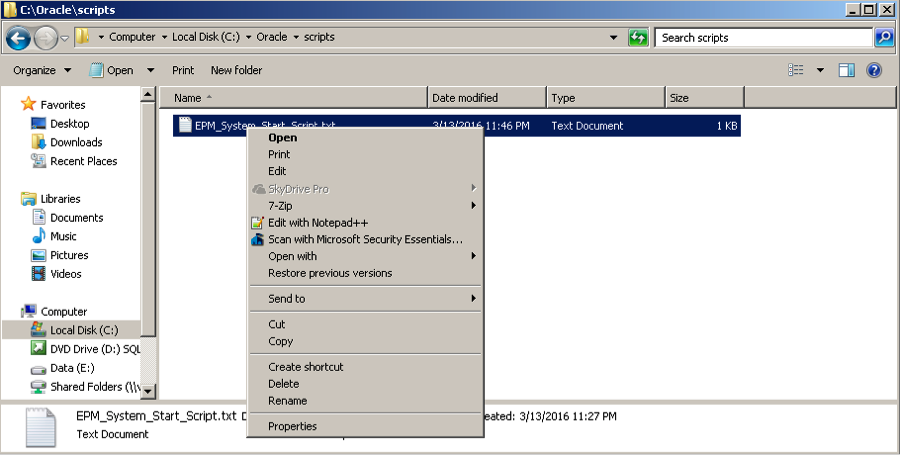 Change the .txt file extension to be “.BAT.” This will convert your text file into a batch file. Click OK.
Change the .txt file extension to be “.BAT.” This will convert your text file into a batch file. Click OK.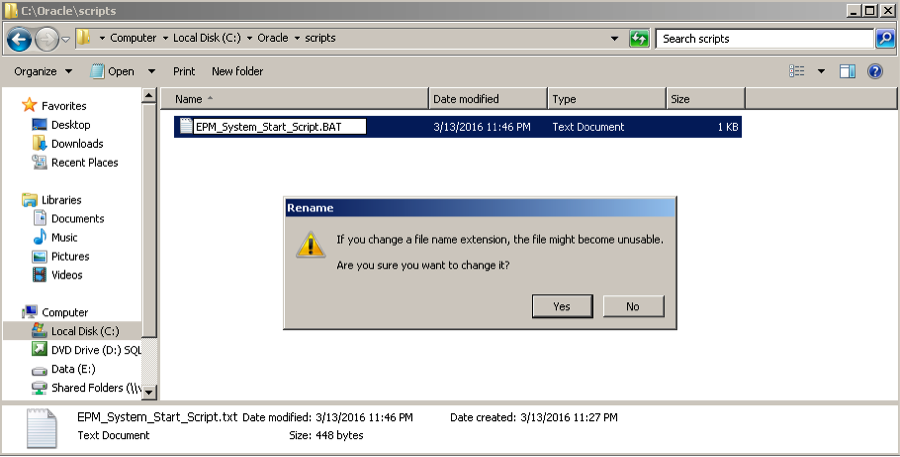 You will now have the ability to run this script. Please be sure to right click on this file and select “Run as Administrator.”
You will now have the ability to run this script. Please be sure to right click on this file and select “Run as Administrator.”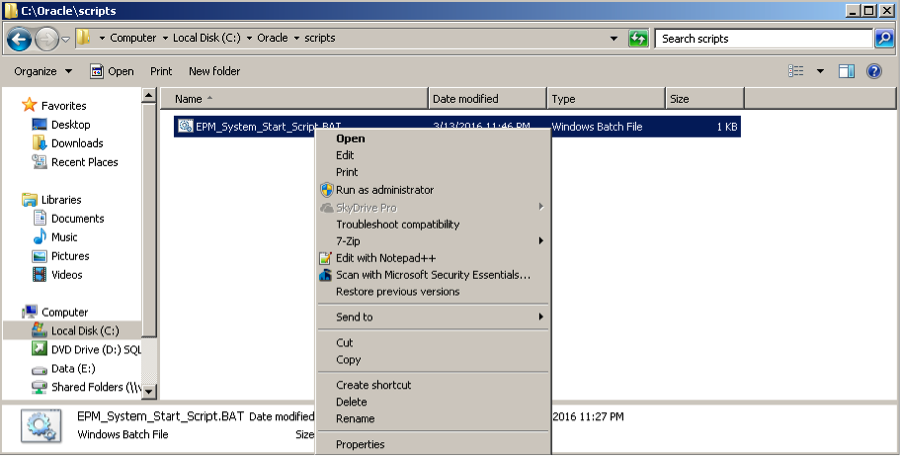 It is now necessary to create a stop script. You will follow the same steps as before but take notice of the slight changes in the commands. Now instead of “start” you will use “stop” and you will replace “startup.log” with “shutdown.log.”The order of processes to be stopped is best when reversed for the stop script. The exception to this is the IIS stop command. This can remain in it’s original position.
It is now necessary to create a stop script. You will follow the same steps as before but take notice of the slight changes in the commands. Now instead of “start” you will use “stop” and you will replace “startup.log” with “shutdown.log.”The order of processes to be stopped is best when reversed for the stop script. The exception to this is the IIS stop command. This can remain in it’s original position.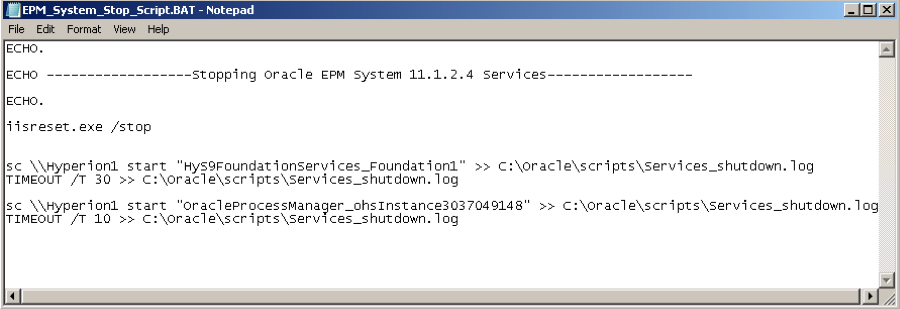 Remember to initially save the document as a text file.
Remember to initially save the document as a text file.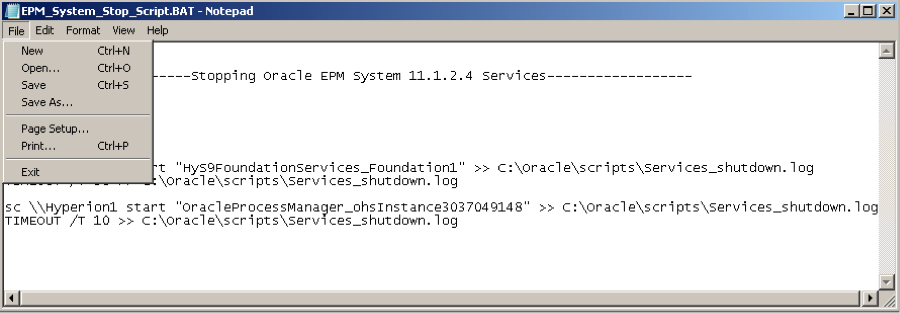
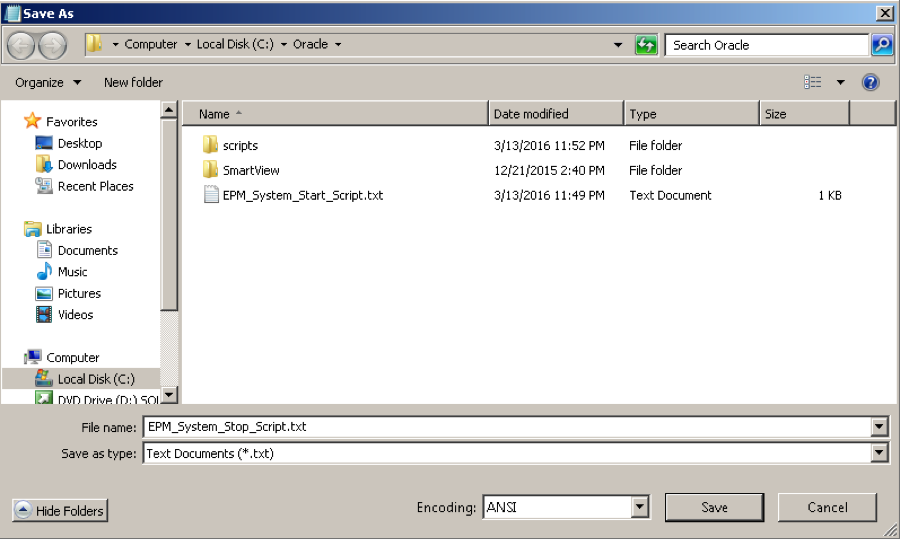 Then when it is complete, and in place, change it to a batch file.
Then when it is complete, and in place, change it to a batch file.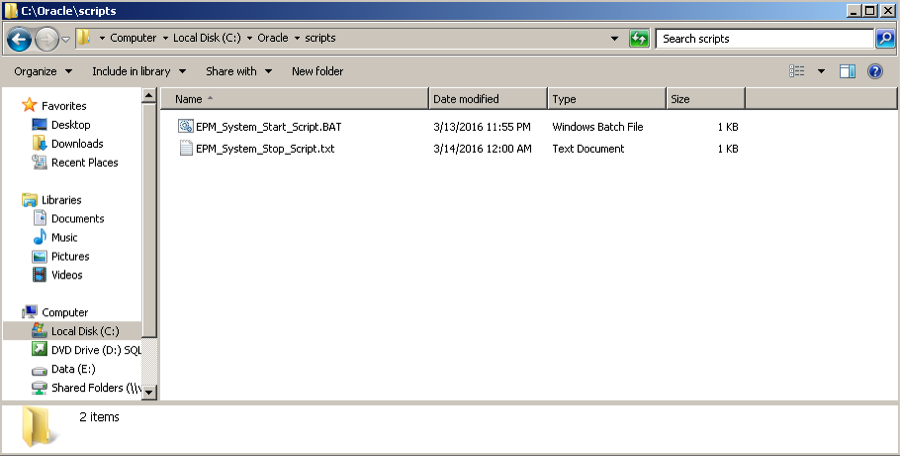 click Yes.
click Yes. As with the start script, it is necessary to run the stop script as an administrator. Simply right click on the stop script batch file and select “Run as Administrator.”
As with the start script, it is necessary to run the stop script as an administrator. Simply right click on the stop script batch file and select “Run as Administrator.”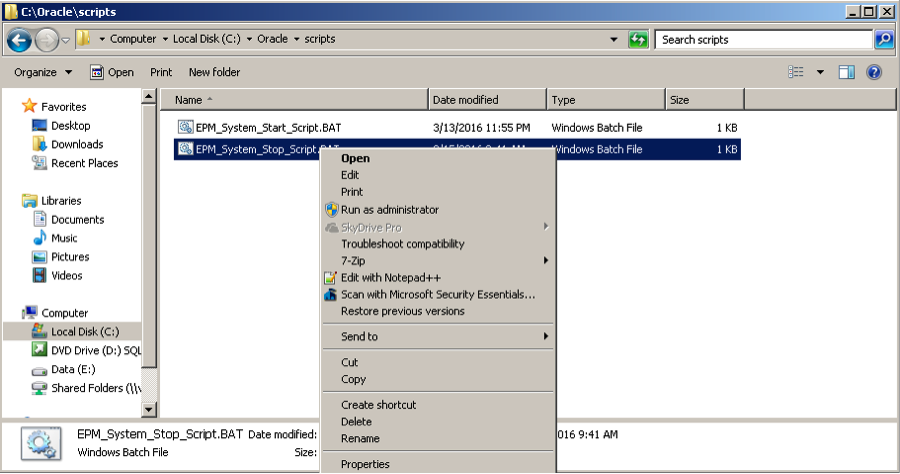 I hope this was an informative and helpful blog for you. Here is a sample of the start/stop scripts used in this article:
I hope this was an informative and helpful blog for you. Here is a sample of the start/stop scripts used in this article:
ECHO.ECHO ------------------Starting Oracle EPM System 11.1.2.4 Services------------------ECHO.
iisreset.exe /start
sc \Hyperion1 start "OracleProcessManager_ohsInstance3037049148" >> C:OraclescriptsServices_startup.logTIMEOUT /T 10 >> C:OraclescriptsServices_startup.log
sc \Hyperion1 start "HyS9FoundationServices_Foundation1" >> C:OraclescriptsServices_startup.logTIMEOUT /T 30 >> C:OraclescriptsServices_startup.log
ECHO.ECHO ------Stopping Oracle EPM System 11.1.2.4 Services-----------ECHO.
iisreset.exe /stop
sc \Hyperion1 stop "HyS9FoundationServices_Foundation1" >> C:OraclescriptsServices_shutdown.logTIMEOUT /T 10 >> C:OraclescriptsServices_shutdown.log
sc \Hyperion1 stop "OracleProcessManager_ohsInstance3037049148" >> C:OraclescriptsServices_shutdown.logTIMEOUT /T 10 >> C:OraclescriptsServices_shutdown.log
